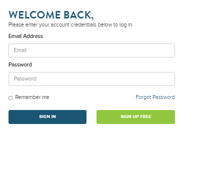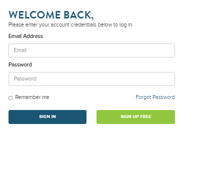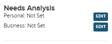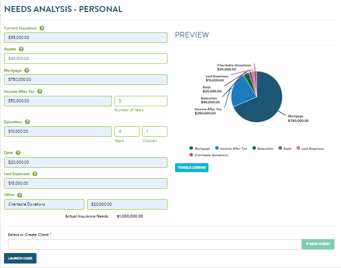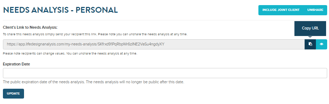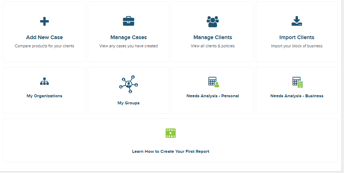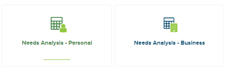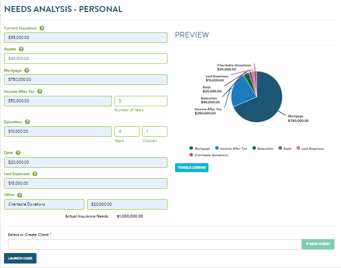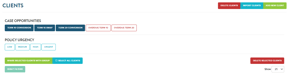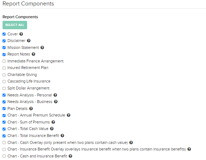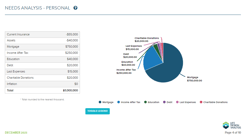Insurance Needs Analysis
This guide provides step-by-step guidance on how to use the Needs Analysis feature in Life Design Analysis
Accessing Needs Analysis
Login:
- Access your LDA account by logging in.
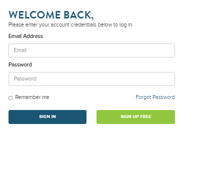
It is recommended to create a Needs Analysis when already designing a Case from the Design Case Screen
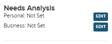
Select the Edit tool and begin adding information to the interactive form
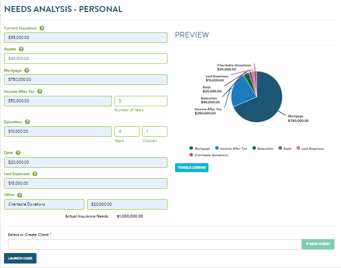
You can also send the form to your client and have them fill it out instead by selecting Link Your Client To Fill

You can then copy the link the form generates and send it to your client, as well as set an expiration date for your client's access to the link.
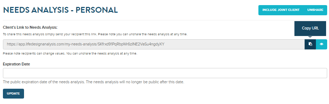
Select Needs Analysis:
- Within your account, locate the "Needs Analysis" feature.
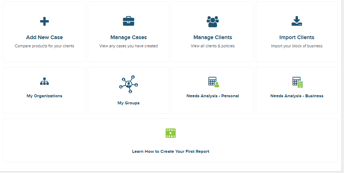
Choose the Type:
- The Needs Analysis is split into two categories: Personal and Business.
- Select the category that suits your client's needs (for this demonstration, we'll choose "Personal").
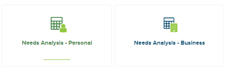
Input Needs:
- The Needs Analysis page provides fields to input client information and their insurance needs.
- You can add the following applicable needs:
- Current insurance in place.
- House value, if relevant.
- Income after tax, and the number of years it should cover.
- Education expenses, the number of children, and the number of years of education.
- Any existing debt.
- Last expenses, which you can adjust to match the specific client's situation.
- Other considerations, like a legacy or donation, can also be included.
- You can adjust the multipliers to customize the values to your client's circumstances.
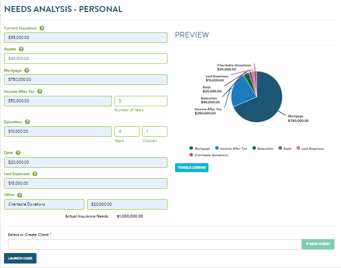
Consider Inflation:
- To account for inflation, enter the number of years you anticipate before the insurance is needed.
- The tool will show the impact of inflation on the insurance need.
Attach to Client:
- Once the insurance needs are calculated, you can attach the analysis to a specific client.
- Select the client to whom you want to attach the Needs Analysis.

Review Needs Analysis:
- Go to the "Manage Client" section to review the Needs Analysis results for the specific client.
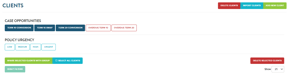
Generating a Report
Select Report Components:
- You can choose to include the Needs Analysis in your insurance report.
- If you want it to be a standalone report, select only the Needs Analysis as a report component.
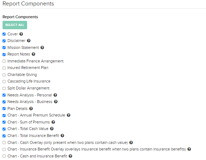
Generate the Report:
- Click the "Generate Report" button to create the report with the Needs Analysis.

View and Share:
- The Needs Analysis will be included in the generated report.
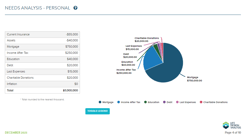
- You can view the report within the system or generate a PDF to share with your clients.